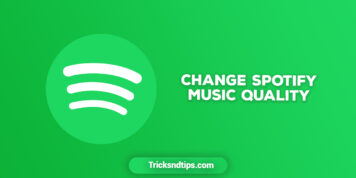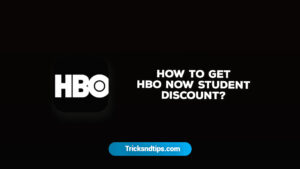Change Music Quality in Spotify: When listening to music on Spotify, the quality of the sound is automatically adjusted. For most Spotify users, the default music quality option is preferred, however, audiophiles may want to manually alter the streaming music quality on Spotify to be lower or higher as needed. As you can see, changing the quality of Spotify music on your iPhone, iPad, or Android device is pretty simple.
If you’re on a restricted internet connection plan, keep in mind that changing the quality of your streaming music might have a significant influence on your data use. If you’re unsure, stick with the default configuration.
The default setting on smartphones is “Automatic,” which adjusts the quality of the audio stream based on your carrier network’s speed and signal strength. Spotify is likely streaming songs around the same quality as if you used “Extreme” if you have a decent connection, but there’s no way of telling for sure.
You may alter Spotify’s sound quality to “Extreme” to ensure you’re always playing music at the greatest possible quality. Even when my connection isn’t good, I’ve seldom had skips or buffering while listening to songs in “Extreme” quality.
What Is Spotify?
Spotify is one of the most popular music streaming services on the planet. It offers customers access to more than 50 million music and 700,000 podcast items. Spotify will add 40,000 new music to its site every day, according to the official announcement.
Spotify is a cross-platform service that works on Macs, PCs, iPhones, Android smartphones, smart TVs, and other devices. Spotify’s desktop client app, smartphone app, and Spotify Web Player all allow users to listen to music. It is possible to browse, play, stream, and download favorite playlists with a Spotify account. It also allows you to create a collaborative playlist based on your preferences.
Also Check: We have shared premium accounts along with mod apk
How to Change Streaming Music Quality in Spotify?
This is how you can manually alter Spotify’s music quality streaming settings on iOS, although the procedure is the same on Android:
- Open the Spotify app inside your device.
- Go over to “Your Library” in the Spotify app.
- The “Settings” button, which resembles a gear symbol, is located in the corner.
- Select “Music Quality.”
- Choose your preferred streaming music quality:
Automatic (Recommended) – This is the default setting, and it automatically changes the music quality based on bandwidth availability and other factors.
Low – 24 kbps is the equivalent.
96 kbit/s is standard.
160 kbit/s is considered high.
320 kbit/s is a very high speed. - Return to Spotify and listen to music as usual, now that you’ve changed the music quality option.
The higher the music quality level, the better the song will sound, but it will also consume more bandwidth and data. The lower the audio quality option, the poorer the song will sound, but it will consume far less bandwidth and data.
The default setting for most Spotify users is “Automatic,” which means the audio quality automatically scales up and down as required, but some users may choose to modify the setting explicitly. The ‘low’ level may significantly minimize bandwidth use and is suitable for most spoken audio, podcasts, and similar forms of audio. scenario, like if you’re streaming to a Sonos speaker or another external speaker at a home or office without bandwidth constraints.
You may modify the music quality for streaming content in the same Spotify Music Quality settings page, that may be more suitable if you want a better quality music option because it won’t continually play and re-download the audio.
This clearly relates to Spotify, but you can make identical settings in the Music Player for iPhone and iPad to enable High-Quality streaming as well.
Also, Check Out Other Music Apks:
FAQ’s (Frequently Answerable Questions)
1. How do you change the audio quality on Spotify?
Ans. All “Stream quality” & “Download quality” on iOS should be set to “Extreme.” Choose “Extreme Quality” from the “Auto Quality” menu on Android. Do the same thing with downloads. (Note that “Extreme” has now been changed to “Very High” on Spotify.)
2. How does Spotify choose music quality?
Ans: Settings Page from the arrow in the top-right corner.
- Select your chosen settings under Music Quality. The audio quality options are listed in the table below under Music quality details.
Ques. What audio quality should I use on Spotify?
Ans. Spotify suggests that you listen to music at the default quality of 96 kbps to avoid exceeding your phone plan’s data limit. The less data you stream, the lower the kbps.
Ques. Why is Spotify’s sound quality so bad?
Ans. Inferior sound quality while listening to music on Spotify is almost certainly due to poor headphones, however, the equalization settings in Spotify may be able to improve, at least in part. Even if you have a good pair of headphones, the equalizer settings in Spotify may help you shape the sound to your liking.
Final Verdict
In this Guide, I had tried to provide you information regarding Spotify that how can you music quality of Spotify. We hope that you would like this article and if you have any issues, then you comment below.