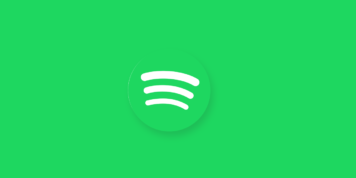Hello, Everyone. Are you looking for a method to enable the data saver in Spotify? If yes, then you have landed in the right place. In the Digital era Listening to old favorites and discovering new music is easy with the Spotify app on your iPhone. You can also listen to podcasts with it. If you frequently use Spotify Premium apk on your iPhone when not on WiFi, you’re probably wondering how to enable data-saving options.
The amount of data you use for streaming audio is less than that for streaming video, but if you use Spotify every day, you may find it uses a large amount of data. You may not have much data left after your cellular plan uses up all your data.
The Spotify app has a “Data Saver” feature to help you save data. While also lowering the audio quality, the app limits some data-intensive features.
While you’re listening to Spotify, you can save your mobile data. In the app’s settings are some of the things you can do. Are there any possibilities?
Also Check:
What is a data saver on Spotify?
When you enter Settings, you will find Data Saver on the list. It lowers the music quality by choosing this option. Using cellular data, Spotify streams music at 24 kbps. Automatic activation of this feature occurs.
How To Enable Data Saver in Spotify (Guide with Pictures)
This guide was created using an iPhone 11 running iOS 14.3. When this article was written, I was using the most recent version of the Spotify app.
Step 1: Go to your iPhone and open the Spotify app.
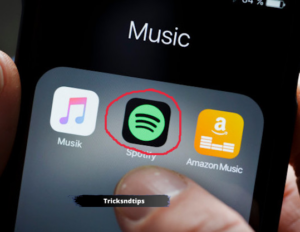
Step 2: Click on the Home tab in the bottom left-hand corner of the display.
Step 3: Click the gear icon in the screen’s upper-right corner.
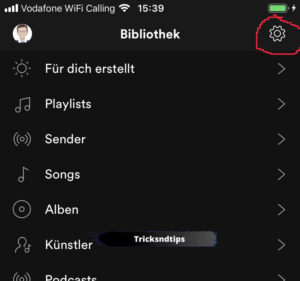
Step 4: Click the Data Saver menu item.
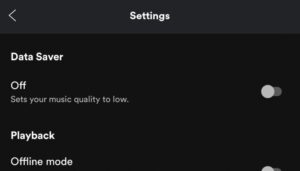
Step 5: Turn on Data Saver by tapping the button to the right.
As a consequence of this setting, you will hear something different, especially on headphones. In return, the lower audio quality uses less data, so if data usage is a concern, the lower audio quality is a worthy tradeoff.
We all know how difficult it is to try and save as much data as possible on mobile devices. Listening to music is not restricted when you want to conserve mobile data.
While you’re listening to Spotify, you can save your mobile data. In the app’s settings are some of the things you can do. Are there any possibilities?
I have shared so many premium Spotify accounts. Check them out.
Method 2: Save Mobile Data by Downloading Your Spotify Playlist
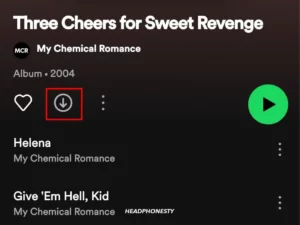
Spotify allows users to download a maximum of 10,000 songs per device (a maximum of five devices). The songs won’t be downloaded into your phone’s music folder, but you can listen to music without an Internet connection.
There is one downside to downloading your music. You can only download the entire playlist and not individual songs. It’s an all-or-nothing deal. If you’re OK with that, open the album or playlist you want to download.
The download option will be right under the Add Songs one. Toggle on the Download option, and the process will begin. How long the songs will take to download depends on the number of pieces you’ve downloaded, but it shouldn’t take too long.
When you’ve downloaded all your songs, they will now have a green download icon on each piece. Even if you have a considerable amount of albums, you’ll still be able to tell which albums you’ve downloaded since each downloaded album will also have the green download icon beside them.
Method 3: Use Offline Mode and Data Saver

The Offline Mode in Settings allows you to listen to your songs even when there is no Internet connection. You can tap on the cog wheel at the top right of the page if you’re on the app’s main page.
When you enter Settings, you will find Data Saver on the list. By choosing this option, you will be lowering the quality of the music. As a result, Spotify will stream your With cellular data, stream music at 24 kbps. This feature is on automatically.
Spotify automatically switches back to regular music quality of 320kbps when it detects that you are listening to music over WiFi. You can also reduce mobile data usage by going to Settings and swiping to Music Quality.
According to your connection to the Internet, it will switch music quality automatically. You can change it manually by tapping on the drop-down menu and selecting Low.
You will see an option to download using cellular data, two options down. Make sure this option is disabled since your data plan might end up being abused.
Also, make sure that Autoplay is off if you are listening to a downloaded playlist on the go. This feature can be turned off by going to settings and swiping down to the Autoplay feature. Toggle it off, and you’re good to go.
Is there a best setting for downloading Spotify music?
According to Spotify, at least 1GB of storage space is required for the app to work correctly. Used to cache music and podcast files to load faster on slow connections. However, downloading music requires additional storage space. According to quality parameters
Spotify Premium offers five audio quality settings for streaming and downloading. These are:
Automatic: Depends on network connection speed.
- Low: 24 kbps
- Normal: 96 kbps
- High: 160 kbps
- Very High: 320 kbps
The most important thing to remember when downloading music is that the higher the quality, the better. More storage space
For example, a high-quality downloaded song would require 2.4MB per minute.
Since most songs today average about 197 seconds (about 3:28 minutes), downloading a piece of loud music takes up 7.88MB of disk space. The low setting uses about 0.18MB per minute and only 0.59MB per song.
So if you have limited storage space on your device, the best way is to download low or medium-quality songs. But what if you want to hear more than shoddy downloads? You can also stream.
Conversely, if you have weak internet connections or limited space on your hard drive, high-quality or very high-quality songs can be downloaded. Music can be listened to without delay.
Frequently Answerable Questions
Ques. How do I turn off the data saver on Spotify?
Ans. You can disable the Canvas feature by going to the settings menu (the cog icon in the top right-hand corner) and then scrolling down to Canvas, where you will find a toggle switch that can be flipped.
Ques. How do I turn off the data saver on Spotify iPhone?
Ans. Spotify Data Saver for iPhone – How to turn it on and off
- Your iOS device needs to be equipped with Spotify.
- In the top right corner, tap on Settings.
- After that, select Data Saver.
Ques. How much data does Spotify use per hour?
Ans. Does Spotify use a lot of data? Spotify’s default setting uses about 2MB+ of data per three-minute song, or 40MB per hour. A higher quality of music will consume more data, while a lower rate will consume less.
Final Verdict
Listening to music doesn’t have to be restricted to saving mobile data. There are several ways Spotify can help keep your mobile data while still letting you enjoy your music. When using mobile data, how do you save it? Let me know in the comments.