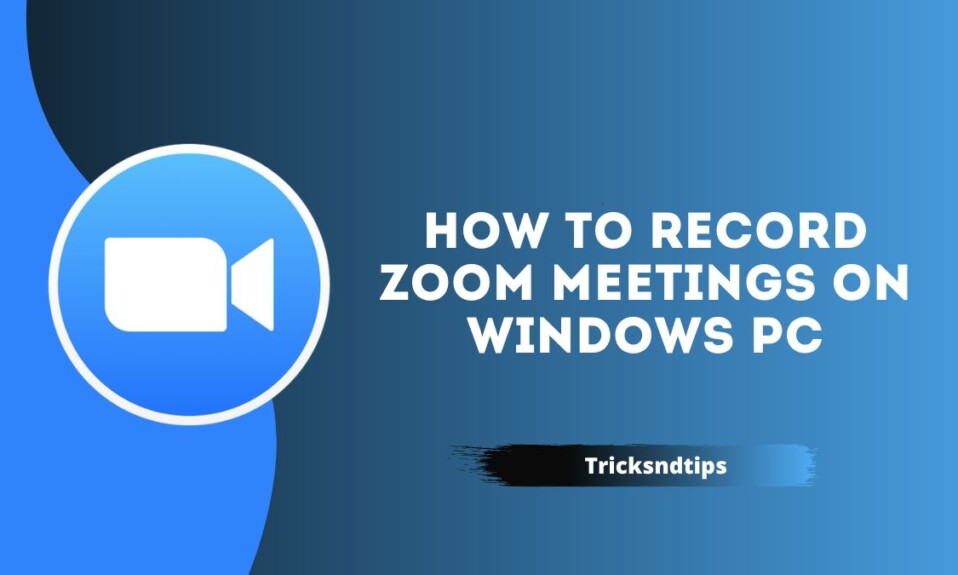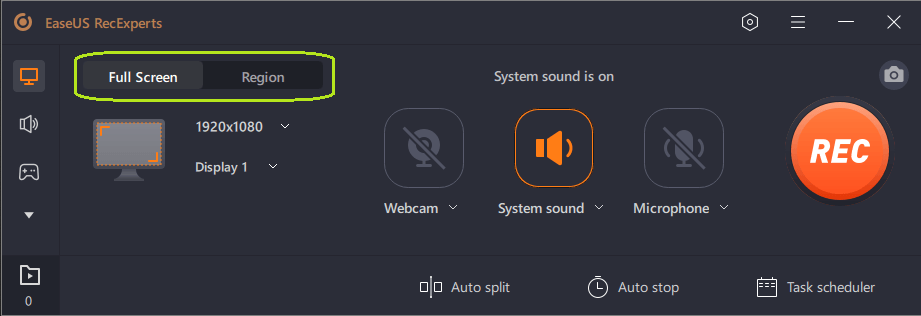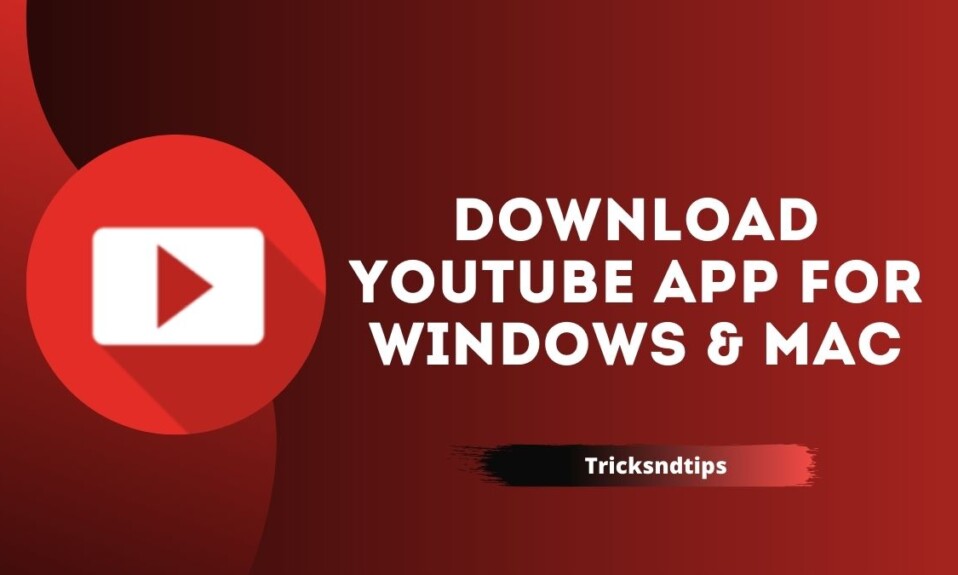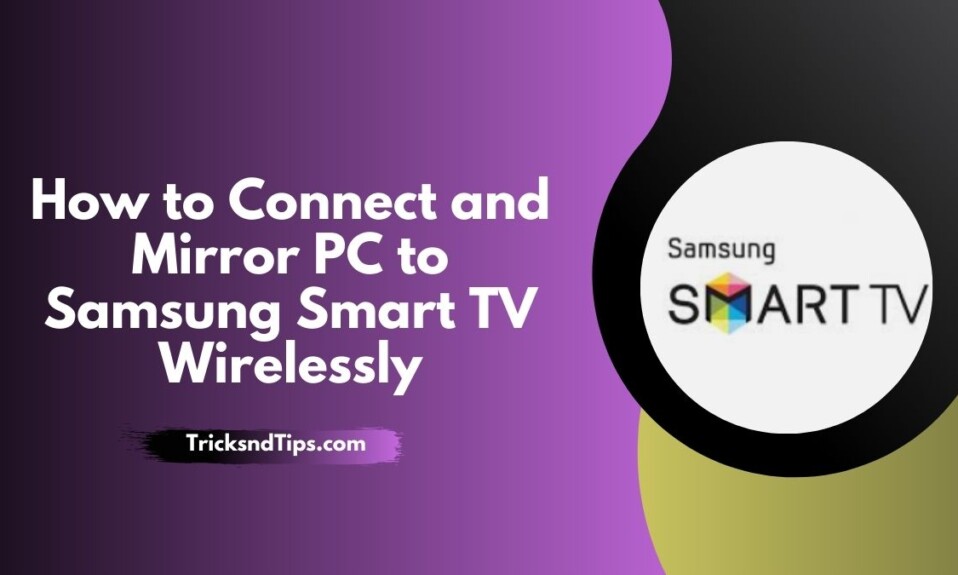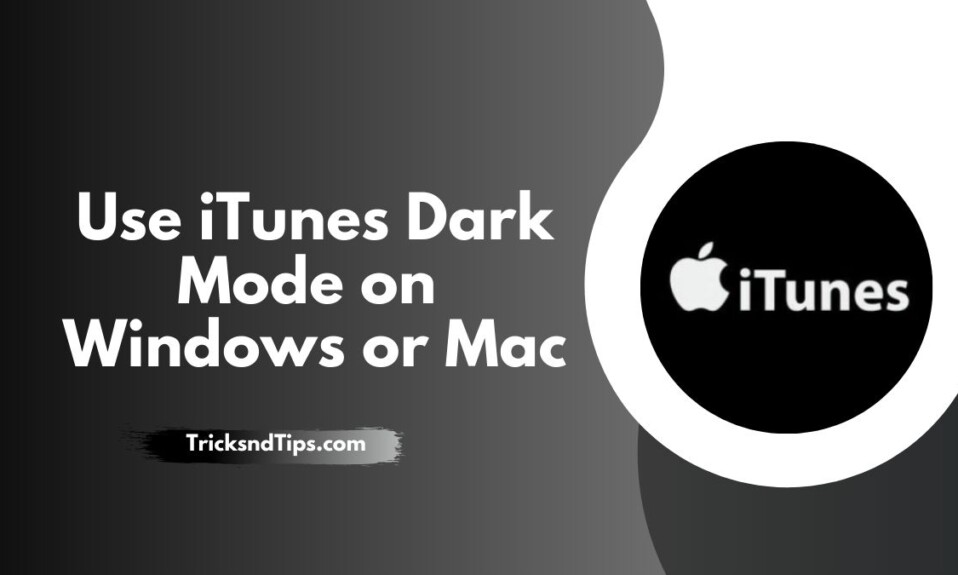Looking to record zoom meetings on your PC? Let’s help you find out how.
Over the past 2 and a half years, Zoom Meetings have become an integral part of businesses, academies, and pretty much anything that requires a meeting. Zoom has made life easier for many remote workers and is a pillar of cognitive collaboration.
But what happens when you wish to record a zoom meeting? There are ways that a meeting admin can record these meetings. However, a user or someone else might not have permission to record them. Thus, people look for ways to record zoom meetings on Windows PC to:
- Keep track of things;
- Record important information;
- Go back to an important class, lecture, or meeting.
If you’re one of those people, then this article will help you find the correct methods to record Zoom meetings on your Windows PC. Let’s get started and find out.
Part 1: Record Zoom Meetings without Host Permission
The first option you have is to use a third-party tool to record Zoom meetings without host permissions. That’s why you’re going to need a capable tool, such as EaseUS RecExperts. It’s an outstanding tool that allows you to capture your screen efficiently.
Audio, video, and general quality of the videos recorded by this tool are some of the common reasons to use it. That’s one of the primary reasons it’s preferred by students, teachers, professionals, and gamers. So, what makes it an excellent choice to record zoom meetings? Here’s what:
- You can capture the entire screen while in a zoom meeting;
- You can choose to capture a specific area/window on your screen;
- Record all the essential elements, including video and audio;
- Unlimited recording for any meeting type;
- Easily schedule to record your classes/meetings, etc.
These are some of the key benefits of using this particular program. Moreover, you can record multi-screens with it as well. And the dashboard makes it particularly easy to control your recording. And, if you wish to take screenshots of essential meeting sections, you can easily do that too.
That’s why this is one of the best options you have today to record zoom meetings on a Windows PC without host permission. On top of that, you can use EaseUS Data Recovery Wizard alongside RecExperts if you ever lose a vital zoom recording file.
So, how do you record using RecExperts? Quickly, that’s how. Here’s the process:
- Join the Zoom meeting that you wish to record
- Launch EaseUS Rec Experts on your device
- Pick whether you wish to record the whole screen or a specific region
- For a Zoom meeting, pick Region
- Pick the sound, webcam, and microphone settings according to your liking

- Then press the big REC button
- Allow it to record as the meeting goes along
- Press F10 or F9 to Pause or Stop recording. Or, click on the red square sign to prompt the bar

- Done
This will record your video. And once you’re done, you can press the Red button to stop. After that, you’ll see this screen that allows you to edit or open the recorded files:

From there, you can edit the recordings or view the files.
Part 2: Record Zoom Meetings With Local Recording
Another way, and perhaps the best possible way, to record a zoom meeting is with the help of its in-built feature. Zoom allows you to record the meetings as long as the host has allowed it. Or, if you are hosting the meeting, you can simply use the in-built feature.
However, you have two main options:
- Record the meeting on your PC
- Record the meeting to a Cloud storage
It’s suggested that you use the PC option, as the cloud option would require good internet speed. Therefore, you can use the in-built feature like this:
- Join a Zoom meeting or start one
- Wait for the meeting to begin
- On the bottom bar, locate the Record button
- Pick Record on this Computer option

- Done
This will start the local recording option and notify everyone else in the meeting. However, after the meeting has concluded, Zoom will then convert the meeting into MP4 format. So, you will get a dialogue box like this:

Once that finishes, you will be able to find your files in the:
“C:\Users\Admin\Documents\Zoom”
From here, you can edit, change, or secure the meeting to another location.
Part 3: Record Zoom Meetings With OBS Studio
Another good option you have is recording Zoom meetings with OBS Studio. It’s an outstanding tool and one of the premiere tools today for screen recording. This tool is also used by gamers, professionals, educators, and students.
Furthermore, it’s known for its unique options and in-depth abilities to edit videos. Therefore, all you need to do is download this tool to record Zoom meetings with OBS. So, once you download and install OBS, follow these steps:
- Launch OBS & Zoom
- In the Sources option, press the + button and select Display Capture

- Then name it Zoom Meeting

- Click the Source button again and select Audio Input Capture

- Select your Microphone

- Click on the Source option again and Click Audio Output Capture

- Join the Zoom Meeting
- Under the Controls section, press on Start Recording

- Done
This will start recording your Zoom meeting. Once you’re done, go back to the same area to Stop Recording. After that, you can navigate to the top-right corner, click on Files and then Show Recordings to see the meeting(s) that you have recorded.
Read more:-
Zoom Recording FAQs
Got any more questions? Find their answers here.
- What’s the best way to record a Zoom meeting?
There are a few ways, but the best way is to use either the in-built option or EaseUS RecExperts. Simply because the latter tool makes it very easy to record even if you’re not the host.
- Can you record a Zoom meeting even if you are not the host?
Yes, you can, but you’ll need a third-party tool to record the meeting without permission. This way, you can record a specific area of your screen or a window with a tool like EaseUS RecExperts.
- How do you record Zoom meetings without permission?
You cannot record a Zoom meeting locally if you don’t have permission. However, you can still use third-party tools like EaseUS RecExperts or OBS Studio to record a meeting without permission.
- How to record a Zoom meeting as the host?
You are granted the Record button in the bottom dashboard when you are the host. So, click on it to start recording once the meeting begins.