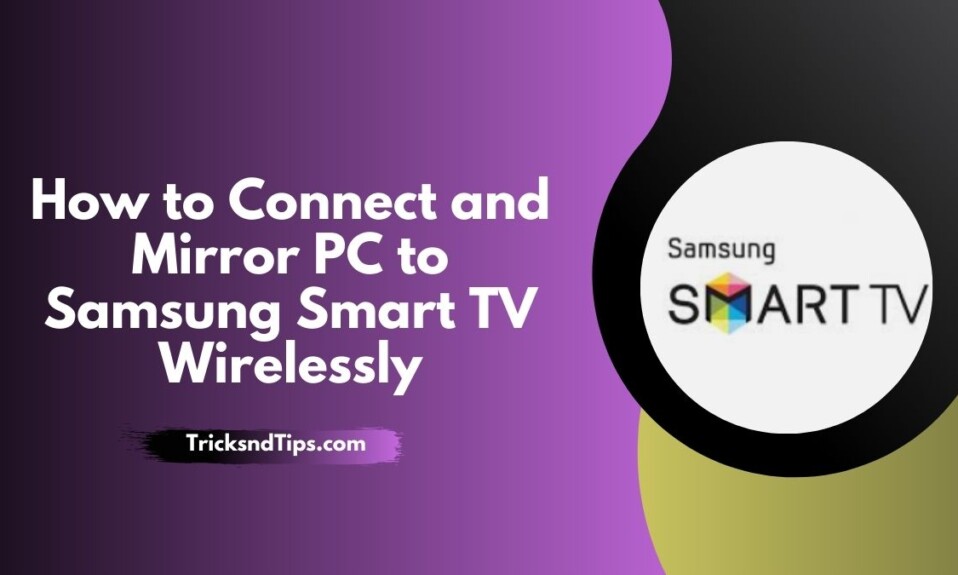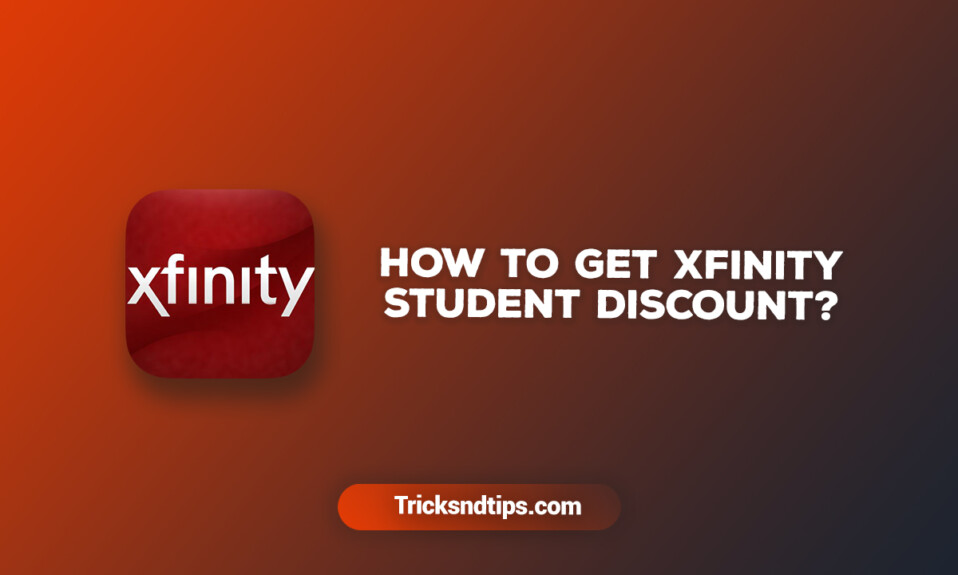On-screen mirroring has become a popular feature of smart TVs. If you have a computer and a smart TV at home (, you can easily connect your laptop to the TV wirelessly. Nowadays you can connect your computer to any HDTV. You can use it to show your friends and family photos or videos interesting you posted.
Connecting your computer to your TV will be easier as there are both wired and wireless solutions, allowing you to remotely access your computer when you need to access files or call a group meeting There are two ways, namely: remote desktop connection or wireless screen sharing. Just look at this article.
Mobile Phone is often also called “cellular phone”. It is a device mainly used for a voice call. if you want to Change Your Number When You Call Someone & Recover Deleted Call Recordings check these linked articles.
Why are you connecting your computer to your Samsung Smart TV?
Since watching TV is more fun on the big screen, you may prefer your TV to your computer or phone. However, your favorite movies may not be available on all channels or you may have files in a format not supported by your TV and can only be accessed over the Internet.
In such cases, you can save and watch your videos on the computer, but if you need a bigger screen, the Samsung Smart TV computer screen can do it. So check out the following apps and choose the one that suits your needs.
Can PC mirror smart TV?
Can a Samsung Smart TV mirror a PC? First, make sure your laptop has screen mirroring. Screen mirroring is common in Windows 10 and later. Check CPU features to see if portable screen mirroring is supported. In this case, simply connect your laptop to the TV and select the screen mirroring option in your laptop settings.
If your smart TV supports AirPlay, you can use a free app to mirror your computer to the TV. The Samsung Smart TV app is available on both iOS and Android devices. To mirror your iPhone or iPad screen, connect your Apple device to the same Wi-Fi network as your Samsung TV. To enable AirPlay, open the Control Center on your Apple device and go to WiFi Settings. Once there, you’ll see a popup labeled “AirPlay” for the source device.
Quick ways to Connect and Mirror PC to Samsung Smart TV Wirelessly
1. Use Chromecast

Chromecast is a way to mirror your computer to your TV. A plugin that turns your device into a receiver. It is known to be compatible with various devices like iPhone, Android, Mac, Windows, and Chromebooks. Of course, you can also use it on your smart TV.
You can use Chromecast to stream music or videos from your computer and watch videos from Internet sharing sites. These small pins can be bought in the store. Here are the steps to show your pc on Samsung TV.
- Set up your Chromecast device. Connect to TV and power outlet to activate.
- Download the latest version of Chrome on your computer. If so, click the menu icon and select Send from the options.
- In the new window, expand the “Send” menu and select the “Broadcast” tab and the “Desktop Broadcast” section.
- When you’re done, click the Cast icon in the upper right corner of the screen and click Stop to transfer your computer to your Samsung Smart TV.
Since it is a paid option, it can be seen as more profitable. Unfortunately, there are limits to what he can imagine. The key does not work by itself and must be connected to a power source.
This makes setup difficult, especially if you don’t have a port. It also does not support 4K displays, but this quality has been popular with TVs for some time. You can watch the video, but the quality is poor.
Electronic mail ( Email ) is a means of exchanging messages (“mail”) between people using electronic devices. we provides you EDU Email Generator & get detailed guide on Find Email Address by Phone Number.
2. Samsung SmartView app
A smart TV can use an app like Samsung SmartView to send your computer screen to a smart TV, but you need to make sure your device is compatible with this feature.
Rabbit steps:
- Download, install and activate Samsung Smart View.

- Turn on the TV and check if both devices are connected to the same Wi-Fi network. Go to “Menu” > “Network” > “Network Mode” and check the TV connection.
- Go back to your computer, click “Connect to TV” and select your TV from the detected devices.
- Enter the PIN displayed on the TV and click OK.
- To add the content you want to transfer, click the “+ Add content” button and import the selected files. Click the “Apply” button when you’re done.

Frequently Asked Questions
Ques: Is It Possible to Connect a Computer to a Smart Tv?
Ans: If you have a compatible Smart TV, you can easily connect your laptop to AirPlay. Compatible devices, including AirPlay 2-enabled Apple TV or Smart TVs (for example, 2019 or later TVs from Samsung, LG, or Vizio). AirPlay allows you to stream video or view an on-screen display from your device on your TV.
Ques: How long Does Samsung Smart TV Last?
Ans: Samsung TVs can last 4-7 years with regular use. This includes keeping it in bright light, as well as keeping it open. If you take good care of it, your TV can last longer than this time.
Ques: Is Samsung TV Streaming Free?
Ans: If you have a Samsung TV, smartphone, or tablet, you can get news and entertainment for free. Samsung sells more TVs than any other company in the world right now.
Ques: Is It Bad To Use a Tv as a Computer Monitor?
Ans: To measure. Simply put, most television screens are too big to use as a computer monitors. Since computer work tends to be a very close activity, using a large TV screen will likely affect your ability to stay away and it will be difficult to see everything on the screen.
Read more articles:
- Transfer Google Play Balance to Bank Account
- Delete DigiLocker Account Permanently
- Bypass File Size Limit on Discord
Conclusion
These were some of the ways to connect a laptop to your Samsung TV. If you don’t want to use a cable and don’t have a smart TV, you can always consider buying a smart box or streaming device like Google Chromecast and Apple TV.
They are affordable and can let you enjoy screenshots and a host of other multimedia features on your smart TV.
If you like this post, please share it with your friends and family. If you have any questions about this post, you can comment your questions below and we will try to solve them!