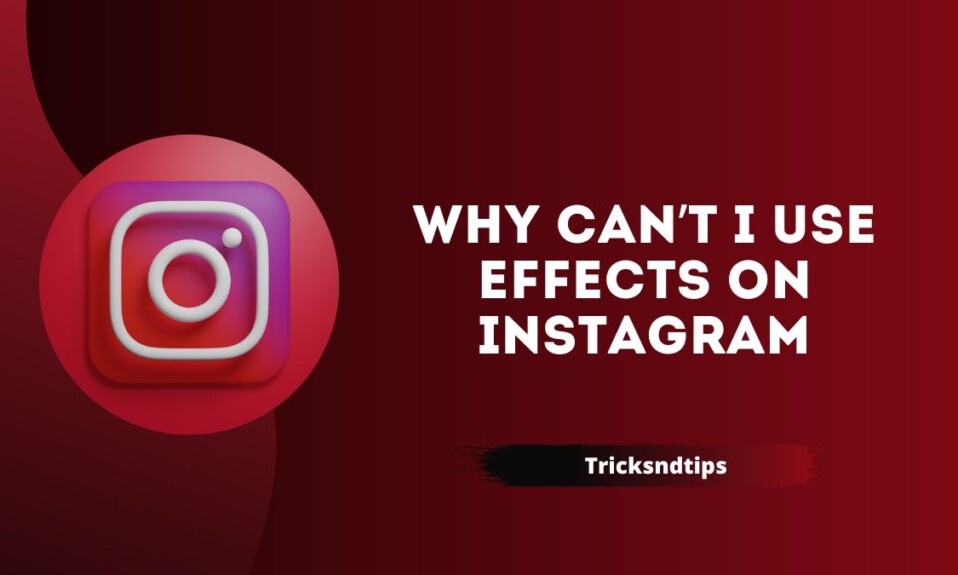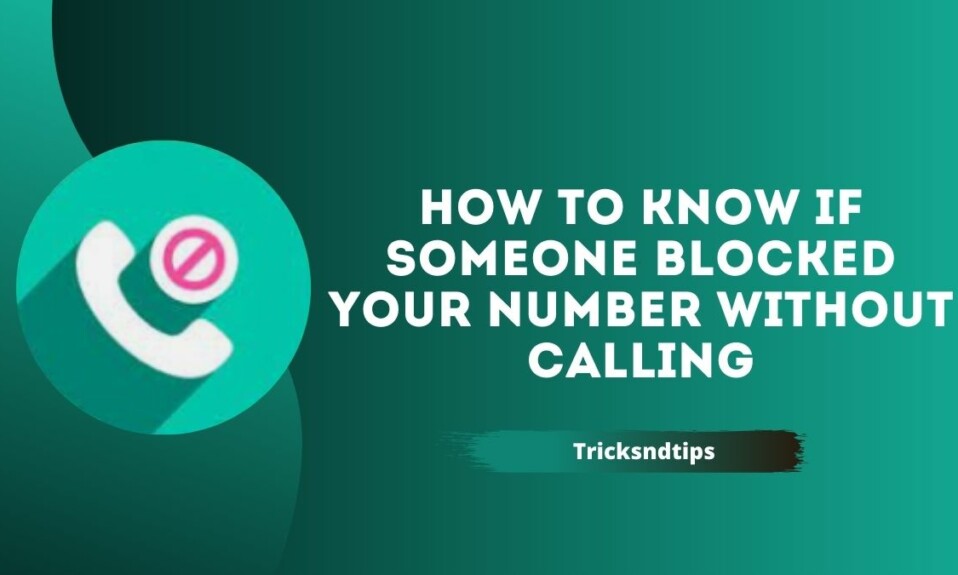Instagram is one of the most popular social networks in the world with almost a billion users worldwide. One of the reasons for its popularity is the amount of creativity we have when sharing photos and videos.
Instagram has a huge collection of filters and effects that you can add to your photos and stories. Most people will apply filters to make their photos more visually appealing before posting them on Instagram. Sometimes, when you want to use Instagram filters, you find that some of them are not displayed.
If you’re wondering why Instagram can’t use this effect on your device and how to fix it, you’re in the right place. Read on to find out why you’re getting the “Instagram can’t use this effect on your device” error and how to fix it.
Why does Instagram say “can’t apply effect”?
Users are reporting that when they try to apply a filter on Instagram, they get an error message that says “The effect cannot be applied.” This message prevents people from using Instagram effects to share things in their stories, and many find it difficult to use the app without this feature. The problem appears to have started early on May 26 and continued throughout the day.
Some reasons why I can’t use effects on Instagram?
Instagram has a bug

Another reason why Instagram filters cannot be used is because of a bug in the Instagram app that prevents the filters from working.
When there’s a glitch in Instagram, it can cause unexpected errors, with the most common error being the “can’t use this effect on your device” error.
A crash is a software error and when this happens you may not be able to use the filters properly.
The Instagram server is down

Instagram itself might be to blame for the “can’t use this effect on your device” error, as the server might also be down, which might be the cause of your problems. You can check if this is the case at DownDetector.com.
As soon as you enter the site, you will come across a search bar. Type Instagram in the given bar and click the magnifying glass to check.
You’ll then see if there are any reported problems with Instagram servers, which may help explain why Instagram effects aren’t working, or you’ll see a message that says there are no current problems with Instagram servers, so it’s not your technology’s fault. interested.
You have a weak network

If you’re still having trouble seeing Instagram stories and keep refreshing your feed in hopes of seeing what your friends are trying to share, your internet connection may be at fault.
It’s incredibly common and normal for your Wi-Fi to drop out now and then, so don’t stress about it.
There are several ways to try to restart it and get it working, or you may not even be logged in.
Additionally, if you are not using the internet and are using mobile data instead, your data may not work properly. Sometimes a quick reset is all it takes to get your connection working again.
There is not enough light

If there is not enough light in the environment you are in, the effects will not work. If that’s the case, you won’t see the “This effect can’t be used on your device” error. Instead, the filters simply won’t work.
There must be enough light in your room for the filters to work properly, otherwise, the camera won’t be able to map the effects to your face properly, meaning you won’t be able to use the filters.
How to fix error: Unable to apply the effect to your device?
Clear the app’s cache data:

When we use an app, a significant amount of app data accumulates over time. Both app data and app cache data are stored in the device’s internal storage. If there is an app cache issue, you might face app issues.
And this Instagram filter problem can also be related to cache data. So, go to the app settings page and tap on the storage section. Here you will see an option to clear the cache. Tap on it and then open the Instagram app again. After clearing cache data, it may take some time for the app to load for the first time.
Restart the app:

If there is any inconsistency with the app, you can also try to restart the app completely. Just open the settings menu, go to the apps menu, open Instagram and tap the power stop button.
A pop-up will appear asking for confirmation. Give this permission and then open the app again.
Free up storage space

Lack of storage space can cause problems such as Instagram not working and Instagram filters not appearing. So you can delete unnecessary files and rarely used applications to free up storage space on your phone.
Update the Instagram app

If restarting the Instagram app doesn’t reset the filters, you should try updating the app. Filters or effects may often not work due to a bug in the Instagram app itself. Updating the app should solve such problems.
Open the Play Store (Android) or App Store (iPhone) and search for Instagram. Click the Update button next to the Instagram app to update it. Restart your phone after the update. I hope, you should see filters back on Instagram.
Frequently Asked Questions
Why does my Instagram say it can’t use this effect on your device?
The “can’t apply effect” error appeared because Instagram doesn’t work – the app didn’t disable filters. There is nothing wrong with your phone or WiFi, the Instagram servers are simply down, causing annoying errors on your account.
How do I fix Instagram filters not working?
The first solution is to clear the Instagram cache. Settings are different for iPhone and Android. If you’re using Android, long tap on the Instagram app and tap on app info, then go to storage and tap on Clear cache in storage.
How do you enable effects on Instagram?
Tap your profile picture in the bottom right to go to your profile. Tap in the top right, then tap Settings. Tap Privacy, then tap Face and Hand Effects. Tap or next to Turn on face and hand effects to turn this setting on or off.
Conclusion
Try these solutions to fix the Instagram filter not working issue. If none of these work, report the issue on Instagram.