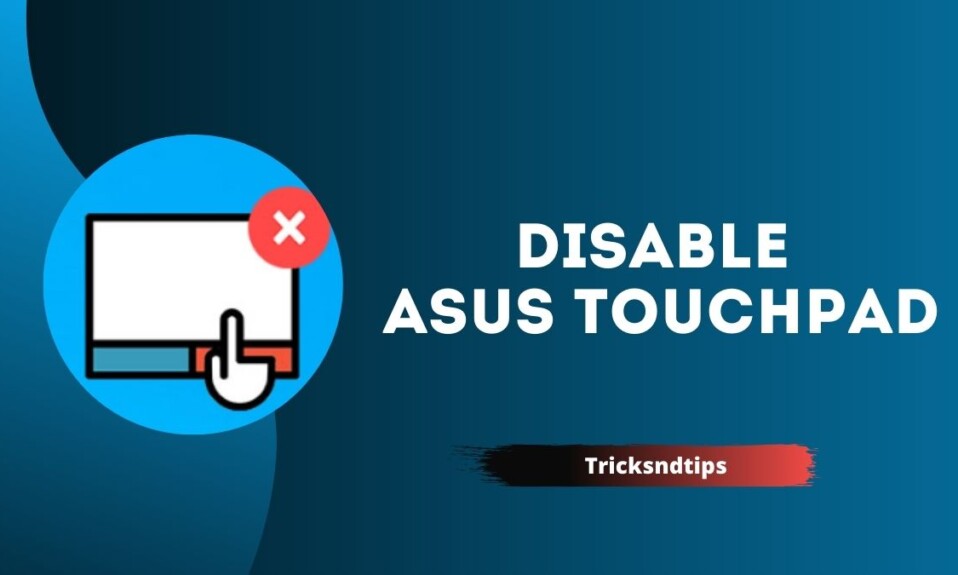While the Asus laptop’s touchpad can be useful for clicking, scrolling, and selecting content, there can be issues if you’re using an external wired or wireless mouse. If you’re a business owner who prefers to use a standard mouse to perform day-to-day business operations, disabling the touchpad reduces the chances of accidentally touching the device and making unwanted choices.
However, if you use a mouse on a laptop, the touchpad creates noise. If you want to get rid of this discomfort, you are looking for information on how to disable the touchpad on an ASUS Windows 10 laptop.
If that’s the reason you’re looking for today, then you’ve come to the right place. Because I want to give you a brief overview of how to disable the touchpad on an ASUS laptop. I hope this article will pay off. So, let’s move on to the main goal. we provides you a detailed guide on Disable ‘WhatsApp Web is Currently Active’ Notification & Fix Disable Antimalware Service Executable for High CPU check now.
Disable Trackpad on Asus Laptop
Use a shortcut key combination
Most laptop models now have a shortcut key to turn on / off the touch panel. For Asus laptops, this key combination involves pressing the F9 or Fn + F9 keys. Remember that each brand usually has a unique combination, not the same. If you want to turn on the touch panel again, press this combination again. However, this method is not always feasible, users need to download software (especially Asus Smart Gesture) to install the touchpad.
Turn off the touch panel of your Asus laptop on the control panel
- Go to Control Panel by looking in the search box or press Winddown + R and enter Control Panel
- In the Control Panel search section, type Mouse
- The Mouse Settings window (Mouse Properties) appears. Click the Device Settings tab
- Go to touch panel> tap Deactivate
- To open the mouse button again, do the same, press Activate, ready.
Turn off the touch panel on Asus laptops with keyboard services
If using the above two simple methods still does not turn off the touch panel as expected, you can try this third method.
- Press the Windows + R key combination, open the Run window> type search service.msc.
- The Services menu appears, click Name, find the touch keyboard and handwriting panel services.
- The touch panel appears, find the startup type, and tap Off.
- Check the service status and tap Stop to turn it off.
- Click OK to save the settings.
- This way, you will have to restart your laptop for the new settings to be activated.
Turn off the touch panel by renaming it TabTib.exe
The latter method has a few additional steps, but it is very effective:
- Press the Windows + R key combination, open the Run window> search type C: program files Common files Microsoft shared ink
- The folder will appear, locate the TabTib.exe file
- Right-click on this file and select Properties.
- The installation panel appears, select the Advanced tab.
- On the Advanced Security Settings tab, find the owner.
- The Owner section will have the default TrustedInstaller settings. Click Replace.
- The Select User or Group table appears, in the Insert Object section, type Administrator.
- Click OK
- Returning to the TabTib.exe file (right-click) means you need to repeat the same table.
- In the Advanced Security Settings window, click Change Permissions, now that the Administrator option is available, click it.
- Select Full Control.
- Return to the original directory, and rename the file TapTip.exe to TapTip.exe.bak
read these linked articles to Delete Roblox Account & Delete A Page In Google Docs.
Why isn’t my Asus touchpad working?
The touch panel of an Asus laptop may not work due to an outdated drive or the touch panel is turned off in the settings.
If your Asus laptop is new or old, you may have problems with the touch panel not working or not working.
Turn off the touch panel by pressing any key:
on many Asus laptops, there is an option to turn it on and off, you may accidentally turn off the laptop with that option.
Drivers:
this may also be due to outdated drivers. This may cause your touchpad to freeze.
Turn off the touch panel from Settings:
You may also accidentally turn it off from your laptop settings.
Having problems with your laptop’s touchpad is nothing new. Also, it is among the most common parts of the laptop that cause some problems.
However, in this article, I will talk about how to fix the touch panel of your Asus laptop that is showing some problems.
If you can diagnose the cause of the problem and the problem is not so serious, you can fix it yourself. Without further ado, let’s get to them on how to diagnose and fix the problem.
Frequently Asked Questions
Ques: How to disable the touchpad on the ASUS laptop?
Ans: There are various methods to disable touchpads on ASUS laptops. You can use BIOS settings, Mouse settings, and the driver uninstallation method to disable the touchpad on a laptop. Details of these methods are given in the article. You can scroll through the lines of the article to get information of your own choice.
Ques: How to turn off the touchpad on Windows 10?
Ans: Windows 10 is a delicate operating system. So, it has its own problem-solving methods. You can disable the touchpad on Windows 10 by smart gesture method or uninstallation of the driver. For further details see the above article.
Ques: How to disable the touchpad when the fn+f9 function doesn’t work?
Ans: Due to some upgrades, the operating system doesn’t support some short keys. Just as the fn+f9 key is the short key to turn off the touchpad. When it doesn’t work, you will have to follow the manual processes. Some of the methods regarding this are given in the article you can choose one according to your machine and operating system.
Ques: How to disable the touchpad on Windows 7 and Windows 8?
Ans: Windows 7 and 8 are operating systems for computers. You can use any of the methods mentioned in the article to turn off the touchpad on Windows 7 and Windows 8.
Read more articles:
Conclusion
The touchpad is a very useful feature on the computer. Because it works on the mouse function and is used for sorting, clicking and scrolling. But it annoys the user when he works with the mouse on his computer. So, you will be a user who is still trying to find a way to get away.
This method is simply finding the answer to the question of how to turn off the touchpad on the computer. I have given you the best way to do your job. So it is up to you how you look at this problem and what methods you should use to solve this problem.