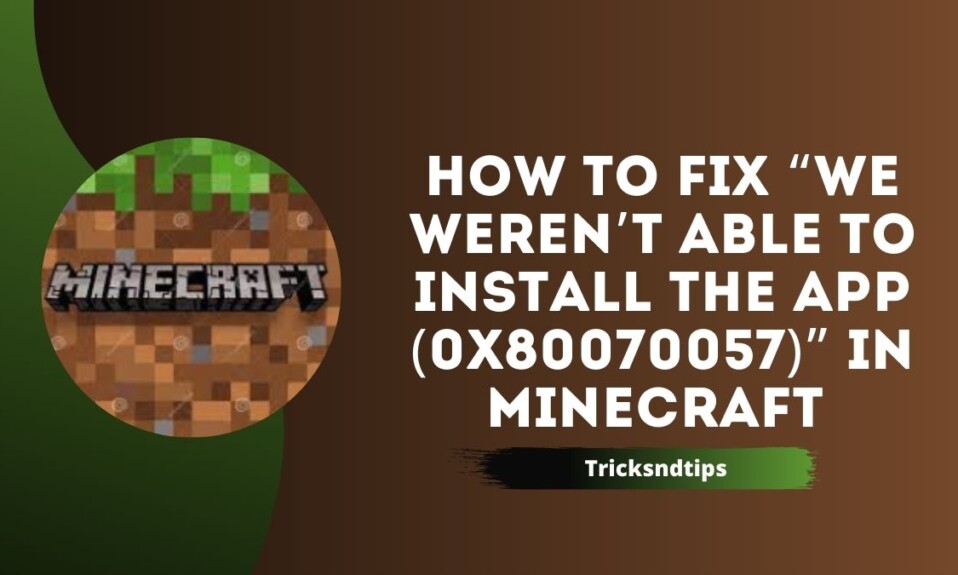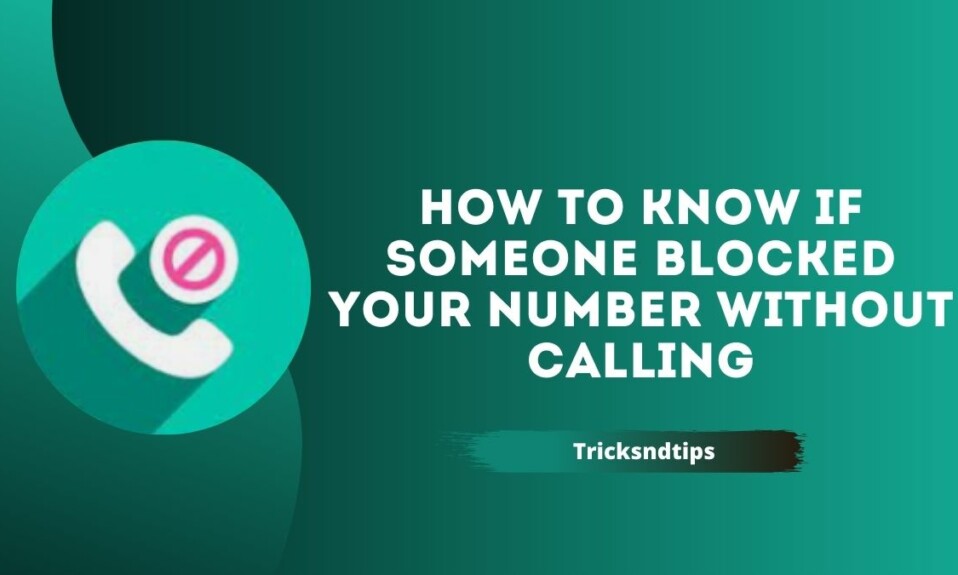Minecraft is a sandbox video game developed by Swedish video game developer Mojang Studios. Markus “Notch” Persson developed this game in the Java programming language. After the initial experience released in May 2009 and released in November 2011 and created by Jens “Jeb” Bergensten, Minecraft has been released on multiple platforms and is the best-selling video game of all time. It will have sold more than 238 million users and nearly 140 million monthly by 2022.
The players in the game are limited only by their minds. The unique gameplay allows players to choose their playstyle and offers a variety of options. Participants can design, mine, battle, or craft as they please. However, bugs sometimes allow players to experience the game. The same problem with “Application could not be installed. (0x80070057)” in Minecraft. There was an error installing Minecraft for Windows. If you ever encounter this error while gaming, please read on to find out how to fix it. you can get also Cool Minecraft Names Ideas & Free Minecraft Accounts also.
How to Fix “We weren’t able to install the app (0x80070057)” in Minecraft?
If you see this error, you may not be signed in to the Xbox app or Microsoft Store or have enough storage space on your Windows 11 or Windows 10 PC. Allocate enough disk space to the game to resolve this issue.
It would help if you were signed in to the Xbox app and Microsoft Store before opening the Minecraft launcher.
In short, there are four proven solutions to fix Minecraft installation errors:
Step 1: Download Windows 7/8 version
An alternative method to fix the error “The application could not be installed. (0x80070057)” in Minecraft Download Minecraft Launcher version for Windows 7/8
Windows 10/11 version of Minecraft Launcher is known to have installation issues, so you can download the Windows 7/8 version of Minecraft Launcher to avoid them.
- First, visit the Minecraft download page: https://www.minecraft.net/en-us/download.
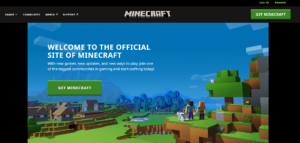
- When you are on the download page, you will see options.
- These include “Download for Windows 10/11”, “Download for Windows 7/8,” and more.
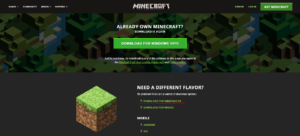
- Click Download for Windows 7/8 to download the Windows 7/8 version of Minecraft Launcher.
- Clicking Download for Windows 7/8 will download MinecraftInstaller.exe.
- Double-click MinecraftInstaller.exe to install Minecraft Launcher.

- The Minecraft Launcher should now be successfully installed!
Step 2: Again Download Minecraft
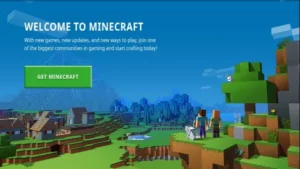
If the player is logged in to both accounts, Players will need to download Minecraft again. Players can go to the Minecraft download page and select “Download for Windows 10/11”. The MinecraftInstaller.exe application should start downloading When the download is complete Double, tap to open the Minecraft launcher when you’re done. It would help if you were allowed to run the game without any errors. “We couldn’t install the application. (0x80070057)” in Minecraft. you can get a detailed guide on Roblox Error Code 267 & How To Fix Netflix Site Error.
Step 3: Sign in to the Xbox app and Microsoft Store
The easiest method to fix this error is to sign in to the Xbox application and Microsoft Store. Use the same email address to log in to both websites. Different connections can cause problems for users when trying to download Minecraft for Windows. To sign in to the Xbox app, open the app and click Social in the top navigation bar. Now click Sign in and sign in with your Microsoft account. Then minimize the Xbox app and let it run in the background.
Once complete, players must sign in to the Microsoft Store, open the Microsoft Store, and tap on the profile icon. Select Sign in, Click Sign in, and use your Microsoft account. Now let the app run in the background. Here are the steps:
1. Sign in to the Microsoft Store.
- Using Windows search, search for “Microsoft Store” and open it.
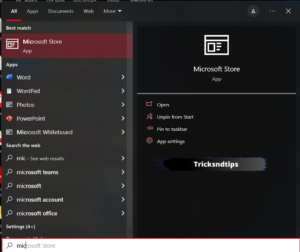
- Now you need to sign in to the Microsoft Store.
- By clicking on the profile icon in the top navigation bar.
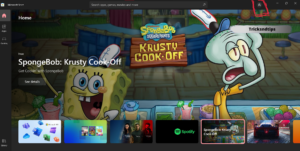
- You now have several options including “Login” and “App Settings”.
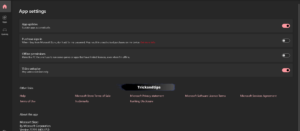
- Click Sign in and sign in with your Microsoft account.
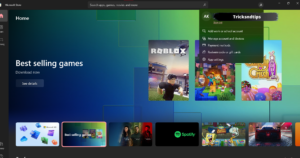
- Make sure you use your email address.
- Finally, minimize the Microsoft Store and let it run in the background.
2. Sign in to the Xbox app.
- Use Windows search to search for “Xbox” and open it.
- You should now be signed into the Xbox app.
- In the top navigation bar, click Social Networks, then click Sign In.
- Or click the profile icon in the top navigation bar, then click Connect.
- After you click Sign In, you’ll need to sign in with your Microsoft account.
- Enter your Microsoft email address and password to sign in.
- Finally, minimize the Xbox app and let it run in the background.
Step 4: Check disk space

The first thing players should do if they get the “We could not install the application (0x80070057)” error in Minecraft is to check if they have enough storage space. This is often the main reason for the mistake when players try installing Minecraft on Windows 10/11. If players are low on disk space, they must delete temporary files and remove other content they are not using to free up space. This must be done before players attempt to install the Minecraft launcher.
Frequently Asked Questions
Ques: How do I fix the Minecraft installer not installing?
Ans: Sign out and check the date, time, and region. If you are having issues getting the Minecraft Launcher to install, we first recommend rebooting your PC and signing out and then back into the Microsoft Store or the Xbox apps, whichever you are using to access the launcher.
Ques: Is Minecraft Java Edition free?
Ans: At a time when many games are quickly forgotten, Minecraft has been able to retain its foothold in the industry with new releases. One such addition is the Minecraft Java Edition, which is a free game
Ques: How expensive is Minecraft Java?
Ans: You can buy Minecraft: Java Edition from minecraft.net for $26.95 USD or local currency equivalent. This is a one-time purchase. You can buy an account for yourself, or buy a code to gift to someone else
Read more articles:
- Fix the Pandora Session Timed Out
- Fix the Tap to Load Problem on Snapchat in 2 Minutes
- Fix HBO Max Not Working on Roku Devices
Conclusion
Here’s how to Fix “We weren’t able to Install The App (0x80070057)” in Minecraft. I hope you enjoy this article. Don’t forget to book our page if you want to read more game updates and news.