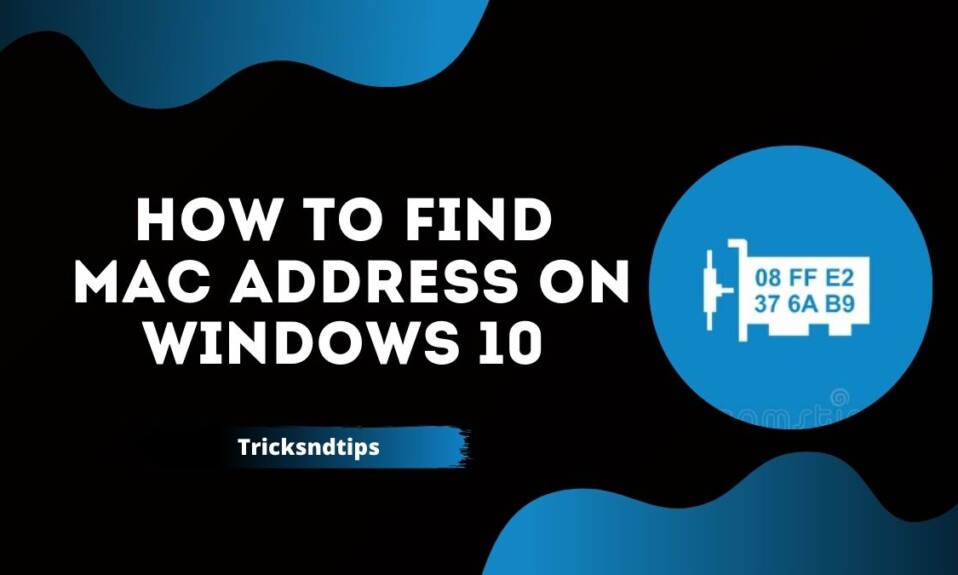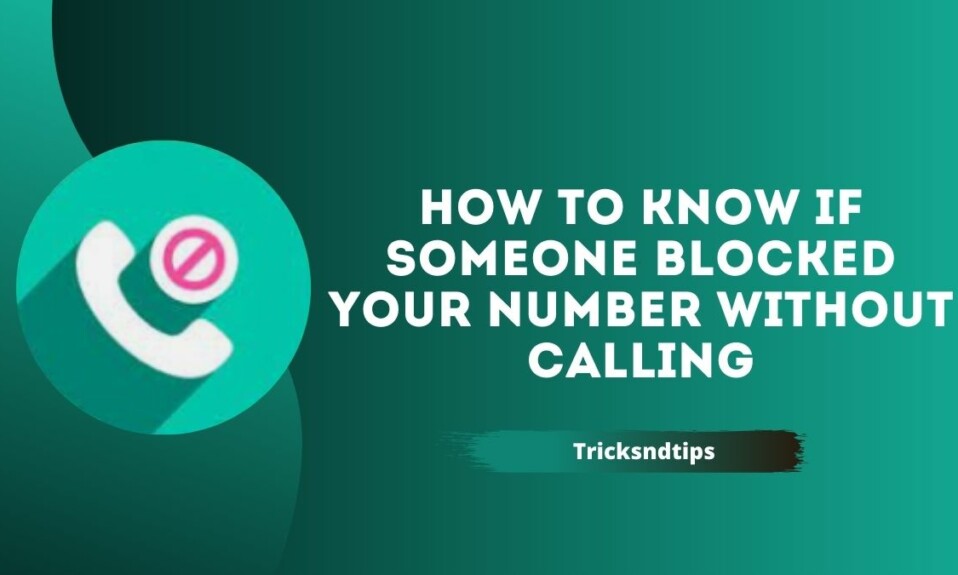The Windows 10 device, the phone and almost everything connected to the network has a unique identification number known as the Media Access Control (MAC) address built into the physical network adapter (Ethernet, Wi-Fi and Bluetooth) and is a mandatory component along with Internet Protocol (IP) address for communication between devices on the local network. When multiple devices are connected to the same network, routers use MAC addresses to provide information to the appropriate equipment.
When your ISP sends data to these devices, your router uses these unique addresses as destinations. There are several reasons why you might want to know your MAC address: You may be setting up a router and want to filter certain devices on your network for added security. Maybe your router lists the connected devices by their MAC addresses and you want to know which device is which. In this Windows 10 tutorial, we will explain five different ways to find the MAC address of network adapters available on your device. you can get few working tips to Find Your Lost AirPods Case & Find Missing Safari Icon on iPhone/iPad.
What is a MAC address?
Media access control (MAC) addresses are typically displayed as six groups of two numbers or characters, which are then separated by hyphens or semicolons. So, for example, a typical MAC address is in the format “00-11-22-33-44-55”.
A MAC address is a code used to identify devices on a larger network. That’s why it’s often referred to as a “hardware address” or “physical address”, the latter of which is often listed in the Windows 10 menu.
The MAC address is hardcoded into the device while it is in production. This is why MAC addresses are usually the same throughout the life of the device. However, with certain software, it is possible to change the MAC address.
Why do we need it?
There are many reasons to find out the MAC address of a computer. The organization’s network manager constantly monitors the addresses of computers connected to the network. Mac address is required if you want to filter or remove certain devices from your network. The router displays a list of connected devices by their MAC addresses, so you need to know the MAC address of your device if you want to detect or resolve network errors.
Find Mac Address On Windows 10
1. find your MAC address in Windows 10 with a command prompt
The fastest way to get the MAC address is through the command line.
- Open a quick command. Look for “Command Prompt” on the taskbar, if you have an older version of Windows, you can right-click the Start button and select “Command Prompt” from the list.
- Name ipconfig / all and press Enter. It will show you your communication settings.
- Find the physical address of your contact. Scroll down to your network and find the price next to the “Physical Status” of your MAC address.
2. Find MAC address using the administrator
To obtain the MAC address for a network connection with the administrator, follow these steps:
- Open Set.
- Click Network and Internet.
- Click Ethernet or Wi-Fi to connect to a network.
- Choose a connection.
- In the Properties section, enter the mail address (MAC) of the device.
- After these steps, you have an idea of the MAC address of the network connection installed on your computer.
3. Find your MAC address using the command field
- Using the Settings Panel in Windows 10 or Windows 11 also allows you to set the MAC address of the network interface, but it requires a few more clicks than the Settings app. To get started, launch Admin Panel and click View Network Status and Tasks.
- In the Network and Sharing Center, you will see a list of your active network connections. Locate the attachment for which you want to know the MAC address, and then click the link next to Links. The connection depends on the type of connection, but is usually referred to as “Ethernet” or “Wi-Fi”.
- In the status window that appears (for example, Ethernet status or Wi-Fi status), click the Information button.
- In the Network Settings window, you will find the MAC address of the adapter next to “Physical Status”.
- When done, double -click Close, and then close the Control Panel.
4. Find a Mac address using administrator information
To view the MAC address without a software command, follow these steps:
- Open Start.
- Find the instructions and click on the top end to open the application.
- Expand the department.
- Expand the Network branch.
- Select an adapter option.
- Scroll down to the desired network connection.
- Check the MAC address of the computer.
Once you have completed these steps, you will be able to verify the domain name control address. read these linked articles carefully to get detailed guide on Find IP Address of Email Sender in Gmail & Find Someone’s Deleted Tweets.
5. Find the mac address with PowerShell
To find the MAC address using PowerShell, follow these steps:
- Open Start.
- Visit PowerShell and click the answer above to open the application.
- Type the following command and press Enter:
- Confirm the MAC address of the installed Windows 10 adapter.
- Once these steps are completed, PowerShell will list the MAC addresses for each network adapter installed on your Windows 10 device.
Difference between MAC address and IP address
- MAC address is the permanent address of your device. This is also known as a physical address whereas an IP address is a dynamic address and can change based on your location.
- The MAC address of your PC is used on the local network, while the IP address is used to identify network devices around the world.
Frequently Asked Questions
Ques: How do I find the MAC address on my iPhone?
Ans: To find the MAC address on your iPhone when connected to Wi-Fi, go to Settings > Wi-Fi > network info icon > Wi-Fi Address. Alternatively, go to Settings > General > About > Wi-Fi Address.
Ques: Can you trace a device with the MAC address?
Ans: No. You can’t find a computer using the MAC address. Your MAC address doesn’t give away any information about your identity.
Ques: How do I change my MAC address?
Ans: You can contact your ISP to change your MAC address. On Windows, go to Device Manager > Network adapters, right-click your adapter, then select Properties > Advanced > Locally Administered Address or Network Address > Value.
Read more articles:
Conclusion
As you can see, Windows offers several ways to find out the MAC address of any network adapter. The methods presented in this article are the easiest for us to learn using just the tools and commands available in Windows. If you know of another way to find the MAC address of a network converter, you can share it in the comments section.