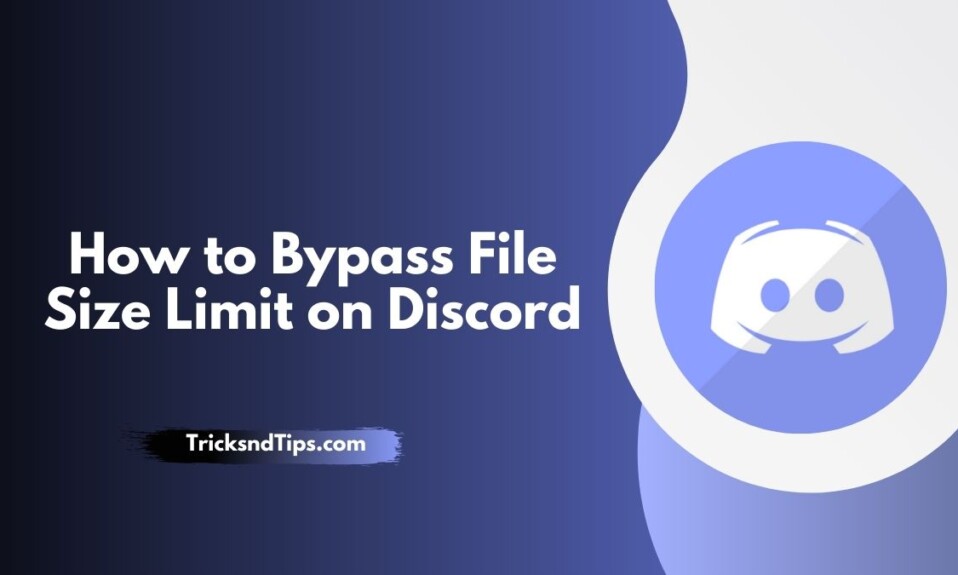Have you ever wanted to send files in discord with a size over 8 MB, you will get an error saying “You cannot share files larger than 8 MB, Upgrade to nitro to send files over 100MB”.
Say you bought nitro still you cannot send files over 100MB.
So today in this post, I will share with you some hacks using them you can send files larger than 100MB without nitro and bypass the file size limit on discord.
Discord is fairly a new app it was launched in 2016. Discord is being used by over a billion users for many reasons. Some are using it for study purposes and some are for the gaming community.
There are times you need to send a big-size file over 100MB so you can use these hacks to bypass the file size limit on discord! you can get Top Voice Changers Apps For Discord & Discord Age Checker also check now.
What is Discord?
Discord is VoIP, a fast messaging platform and digital distribution platform. Users communicate with voice calls, video calls, messages, multimedia files, and files in private chats or as part of a community called a “server”.
The server is a collection of continuous chat rooms and voice chat channels that can be accessed via invitation links. Discord works on Windows, macOS, Android, iOS, iPad, Linux, and web browsers. In 2021, the service has over 350 million registered users and over 150 million monthly active users.
The idea for Discord came from Jason Citron, founder of OpenFeint, a mobile gaming platform, and Stanislav Vishnevsky, founder of Guildwork, another community gaming platform.
Citron sold OpenFeint to GREE in 2011 for $ 104 million, which is used to acquire Hammer & Chisel, a game development studio, in 2012. Its first product was Fates Forever, released in 2014, which Citron hoped would be the first MOBA game. that. mobile platforms, but was not commercially successful.
What does Discord Do?
This app is free and can be found on any device. Users can enjoy unlimited sharing of video, text, and audio content with this app.
Although this app is very focused on it, when it was launched it was basically aimed at gamers, but now various groups of people have started joining the arena thanks to its extensive features.
Discord users may sometimes wonder if the photo or video they are trying to send to someone else is not posting and keeps blinking. Also, you will get an error message like “Your files are too powerful!” and “The maximum file size is 8 MB. Please upgrade to Discord Nitro with a 100MB file extension! “
The reason is that there is an 8MB limit on the size of the file you can download with Discord.
But that doesn’t mean you can’t send a large file. We are here to guide you on the various ways you can easily transfer large files to family and friends.
How to Bypass File Size Limit on Discord?
As I said earlier, you cannot directly exceed Discord’s file size limit within Discord unless you switch to Discord Nitro. However, you can only upload file size of 100MB to Discord Nitro, which is also smaller than larger videos.
Therefore, there are many file compression tools that help you convert large files to smaller files.
Compress the File
All you need to do is upload your video or file to those file compression applications and generate a link. Once you find your video link, copy and paste it into the Discord chat section. After that, Discord will automatically convert the provided link into a video.
If you’re confused about what I’m talking about now, check out the following video compression tools to upload files larger than 8MB to Discord.
Get Discord Nitro
Discord Nitro is basically an incentive that gives the user a variety of features when in chat parks, including an increase in the file-sharing limit.
You can get Discord Nitro to make sure your photo or video-sharing limit is up to 100MB.
But if you’re not too comfortable buying Discord Nitro for swapping large files, there is a way around it. Let’s move on to the third and final way.
Send Large Files on Discord Without Nitro Using Imgur
Imgur is an online photography and sharing platform on Reddit. It is a free and safe community that allows you to post videos and photos. If you have good memes you can share them on Imgur to gain fame.
You can upload file size of around 200MB to Imgur much larger than the maximum file size on Discord.
The point is, if you have a video larger than 8MB, you can download that file on Imgur and copy the link of your video and paste it into the Discord chat. This way you are copying the zip file link, not the actual size of your video to avoid the file size error on Discord. Signing up for Discord is a simple process. In fact, you need to open a forum in your browser or install the Discord mobile app to enjoy its features. we provides Best Discord Names & Best Discord Status for users.
Use Imgur to Bypass Discord File Size on PC
- Visit imgur.com from your browser.
- Click New Post in the upper left corner of the screen.
- Now select the Select Photos / Videos option on the right.
- Then, select the video you want to share with which they disagree.
- Click Insert Post in the IMG Tools section on the right.
- Now, click on the Copy Link option.
- Back to Discord.
- Open a conversation or message and paste a link to the URL of the copied video.
Use Imgur to Bypass Discord File Size on Mobile
- Open the Imgur app on your device.
- If you are on the Imgur app, tap the “Camera” icon in the navigation section below.
- Now, allow Imgur to access your device’s gallery or camera.
- Then, select the video or image you want to share on Discord.
- Click on the Next option.
- Now provide your video post style and set public visibility.
- When done, click Submit to post your video on Imgur.
- Go to your Imgur profile section.
- Find and select your video.
- Tap the three dots in the top right corner of the video.
- Now scroll down and hit Copy Permalink.
- Next, open Discord.
- Open the server or user profile where you want to post your video.
- Then, open the chat section and paste the video link.
- Finally, send your video to your friends.
Send Large Files on Discord Without Nitro Using Files.fm
Files.fm is a cloud backup and storage site that allows you to store and share those files on any website. You can easily upload large photos and videos and share them with your friends on Discord.
The great thing about Files.fm is that you still have access to your uploaded files on files.fm. This means that if you create an account on Files.fm and upload your video or image files, they will stay there forever. Therefore, you can share the same link to the file repeatedly on any online platform.
You can also set a password for the link to the created file so that others can easily access your files. This is the best option for you if you want to send Discord a large file with selected friends.
Now, let’s get into the process of uploading discord videos larger than 8 Mb using Files.fm.
- Files.fm is only available for Windows, macOS, and Android.
- Download Files.fm on Android
- Visit the files.fm website. For Android users, download and install the files.fm app on your device.
- You can create an account if you want to use the uploaded file in the future or skip the process.
- Now, click on the Download and Share Files option.
- Select a video file on your device.
- Then, click the Start File Upload button to submit the larger file to files.fm. You can also add more files by selecting the Add More Files button.
- Wait and complete the upload process. It depends on the performance of the device, the internet speed, and the file size.
- When the download is complete, click the red Save and Send button.
- You can now download your file, share it on other social networks and on Discord.
- To submit your large file to Discord, click one of a series of links in the central menu.
- In the Direct Link section, copy the link to your file.
- Now open Discord.
- Go to the chat or server section.
- Paste a link to your video file.
Discord File Size Limit Compressor With MiniTool MovieMaker
You can easily export large videos to Discord without upgrading to Nitro. Just use the MiniTool MovieMaker tool on your PC and compress large video, audio or images.
Simply download the tool and upload the image or video you want to shrink.
Therefore, consider the following steps.
- Open the MiniTool Video Converter tool on your PC.
- Upload the file you want to send.
- Cut and compress the video.
- Copy the video link and upload it to Discord.
Frequently Asked Questions
Ques: What is the Discord Max File Size?
Ans: Discord’s maximum download limit is 8MB. You cannot upload or send videos or files larger than 8MB.
When you post photos, it won’t bother you at all because basically the image size is in KB. However, if you upload large videos, you will have a lot of problems with this.
But if you can split your video into a smaller size of around 8MB, you’re good to go. You can also reduce the quality of the video, which will do a great job of reducing the file size. Suitable for short and long videos.
Ques: How Can You Increase the Large File Size Limit on Discord?
Ans: As you already know, Discord is very limited in terms of the file size limit in the app. It does not accept files larger than 8Mb due to its internal policy.
Perhaps Discord is trying to increase the download speed of the app by limiting the size of the download file. Smaller files load faster than larger ones, which will help the whole system run smoothly and quickly.
So, if you want to increase the size of a large file on Discord, you need to purchase “Discord Nitro”. It allows you to improve the functionality of the video chat, text chat, and voice chat features and offers a higher file limit.
Ques: Why Does Discord Only Allow 8MB?
Ans: Unfortunately, due to the rapid growth of the Discord user domain, the upload file size limit is limited to 8MB. Nowadays, you rarely want to share files larger than 8MB. The 4K image resolution can easily exceed 8MB, and the high-resolution video can be very large.
Ques: How Long of Videos Can You Send on Discord?
Ans: As long as the video is 8MB or less, you will now have the option to write your own comment and/or mark the video as a scrap. If the video is too large to post, you will see an error indicating this. When you sign up for Discord Nitro, you can upload up to 50MB of video.
Read more articles:
- How to Recover Deleted Call Recordings
- How to Track SBI ATM Card Delivery
- How to Change Your Number When You Call Someone
Conclusion
Discord does not offer you a direct way to exceed your file limit. Even with Discord Nitro, the user cannot exceed 100MB. With the tricks we discussed above, you can upload your favorite files to Discord.
If you enjoyed this post, please share it with your friends and family and if you have any questions about this post, you can comment on your questions and we will try to resolve them as soon as possible.