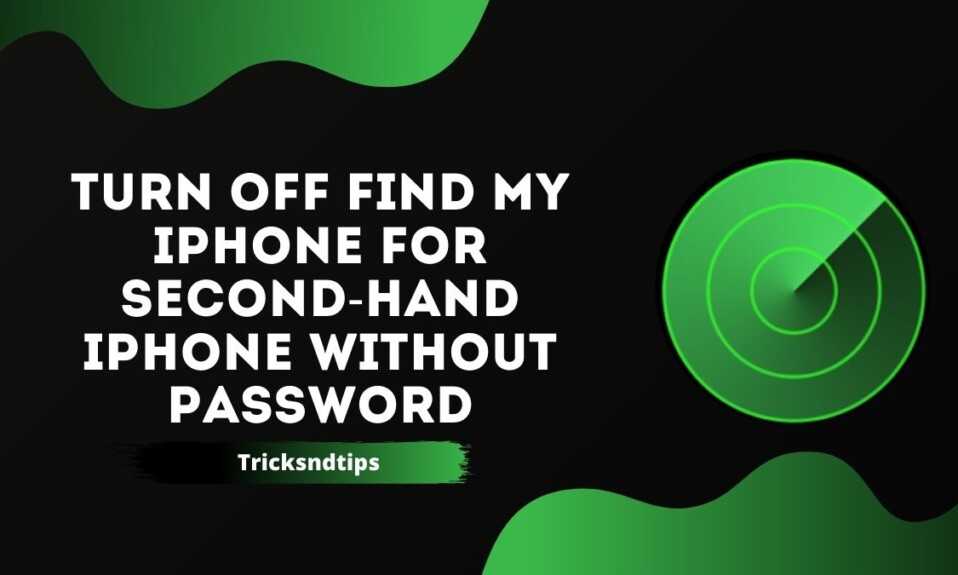Apple offers a number of features that make the phone easy to use and reliable. Find My iPhone is one of the most popular and effective security features. To delete your data, you need to turn off Find My iPhone. For this, a password is required. Apple’s Activation Lock can help prevent thieves, but what if you buy a second iPhone and Find My iPhone Activation Lock still works? Usually, most people have to erase all their data before selling their old iPhones. This not only prevents data leakage but also prevents potential negative marketers. However, if something does not happen and you have an iPhone with someone else’s Apple ID, you may be wondering how to remove your Apple ID. Now on this page, we will give you three ways to remove Apple ID from your iPhone without a password.
What is Find My iPhone and how to use it?
Find My iPhone is a useful component of Apple devices. You can track your lost iPhone, iPad, Mac, or Apple Watch. So, if your device is lost, you can use it to find a known location on the tip of your device.
Also, when the feature is enabled, the device cannot unlock without the iCloud password of the original account. As a result, when users buy a second-hand device, they often face issues related to the iPhone. They cannot reset the phone or disable the Find My iPhone option.
we have best working guide on Ping an iPhone with Apple Watch & Change Your Location On An IPhone.
How to turn off find my iphone without a password?
Turn off Find iPhone Without Password iOS 7
If you tell someone that you can undo “Find My iPhone” without unlocking your iPhone, they will think you are crazy or lying. Because typically we’ve used it to test passwords while performing important tasks like recovering a device.
But there is a glitch or error that may disable the “Find My iPhone” section without a password. Here’s how to turn off iPhone without a passcode in iOS 7:
Step 1: Just go to iCloud settings and tap “Delete Account”.
Step 2: Now turn off “Find My iPhone”.
Step 3: A pop-up window will appear on the screen asking for my password, without giving it. Turn off the iPhone.
Step 4: Restart and go back to iCloud Settings.
Step 5: Click “Delete Account” to disable “Find My iPhone”.
Step 6: The feature is disabled.
This allows you to delete a session on your computer without using a password
Disable Find iPhone Without Password iOS 11/10
If you are using iOS 10 on your iPhone, you can also use the settings to disable the “Find My iPhone” section on your iPhone. Just follow the steps below;
Step 1: Access your iCloud account and remove your current password.
Step 2: Now enter any code and click “OK”.
Step 3: Now an error notification will pop up on the screen informing you of the wrong password and ID, just tap “OK”.
Step 4: Click “Cancel” at the top of the panel, then click “OK”.
Step 5: The iCloud page will reappear on the screen, click on “Accounts”.
Step 6: Delete the description and click “OK”.
Step 7: You will be redirected to the main iCloud page, and there you will see the “Find My iPhone” option is disabled.
This method to turn off “Find My iPhone” only works on iOS 10.
Disable Find My iPhone Without Passcode iOS 12
IOS 12 is very new and many users think there is no problem in this new feature if iOS. This was all cracked by Apple. Luckily, there is a technical feature in iOS 12 that allows you to effectively disable “Find My iPhone” without using a passcode.
It is a very simple way; here’s how to turn off iPhone detection without passcode;
Step 1: Go to Settings on your iPhone and go to iCloud.
Step 2: Immediately you will be asked for a password but enter a random number and click “Finish”.
Step 3: Now you will be notified if the password you provided is incorrect. Now press “OK” and select “Cancel”.
Step 4: After that, open iCloud again. Go to your account and delete the details. The main section of the iCloud page will also appear and you will see that “Find My iPhone” is automatically disabled. if you want to know how to Find Missing Safari Icon on iPhone/iPad & Download Videos on iphone check these linked articles.
Free and Easy Solution for Disabling Find My iPhone (iOS 7 Only)
IPhone / iPad running iOS 7 Get My iPhone / iPad can be disabled with the help of glitch. Here is the process:
Step 1. Open the Settings app and go to iCloud.
Step 2. Click on the “Find My iPhone” slide and quickly Click on “Delete Account” at the bottom.
Note: You must click the Delete Account button immediately before the Find My iPhone box appears, so you can try this several times.
Step 3. The screen will crash and you will not be able to work with one option. Hold down the power/lock button on your iPhone to turn it off.
Step 4. After a few minutes, hold the power / lock key again and turn your iPhone back on.
Step 5. Go back to Settings and enter iCloud menu.
Step 6. “Find My iPhone” is disabled and you can select “Delete Account” without entering the password for the account.
While this is a simple and easy solution, few users can use it.
Why turn off Find My iPhone?
Because Find My iPhone is a good feature to protect your data, it may not be a good idea to turn it off. But in some cases, it may be necessary to turn it off. They include the following:
You may want to turn off Find My iPhone before selling your device not only to enable customers to use the device but also to prevent them from accessing your data.
If you purchased an old iPhone, you may need to uninstall Find My iPhone to install your iCloud account and block the owner from tracking the device on the Find My iPhone website.
Frequently Asked Questions
Ques: Turn off “Find My iPhone” turn off Activation Lock?
Ans: There are. To turn off Find My iPhone, you need to disconnect your device to your iCloud account.
Ques: Does Find My iPhone turned off during factory reset?
Ans: Find My iPhone will not turn off if you reset the phone.
Ques: How do I disable Find My iPhone Activation Lock without the original owner?
Ans: You need to use a reliable and efficient tool. We do not recommend using IMEI services. Instead, try using a tool like WooTechy iSalvor.
Ques: Can I prevent my kids from turning off Find My iPhone?
Ans: Parental control features on your child’s iPhone or iPad. But you do not need to install them when you stop children from turning to Find My iPhone off.
Make sure they do not have access to your Apple ID and password. Also, make sure that the device asks for a password when it wants to change the password. You can use another tool, such as Find My Friends, to save tabs.
Read more articles:
Conclusion
We hope this article has helped you and answered your questions about turning off Find My iPhone in a variety of ways. We would love to hear from you and get your suggestions on how to provide accurate and up – to – date information.