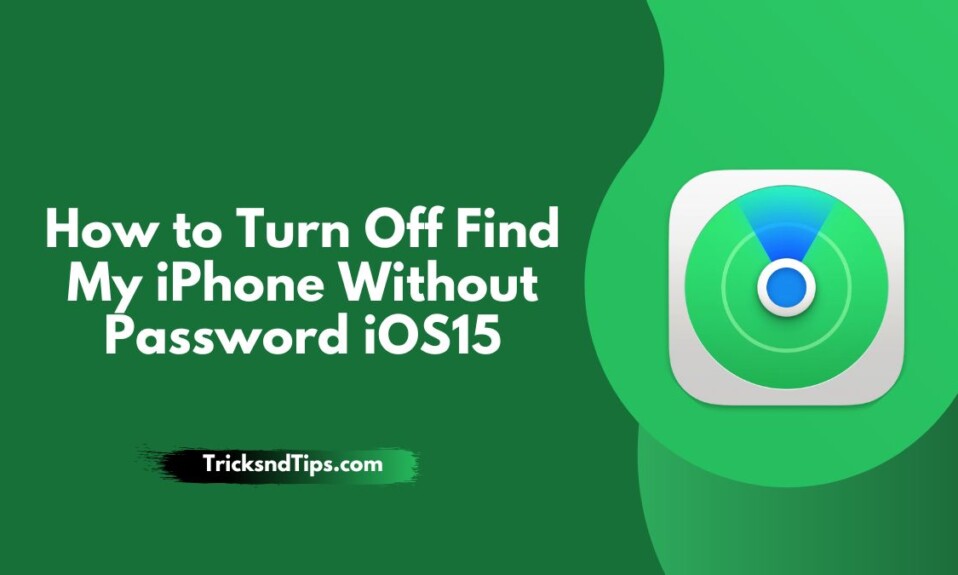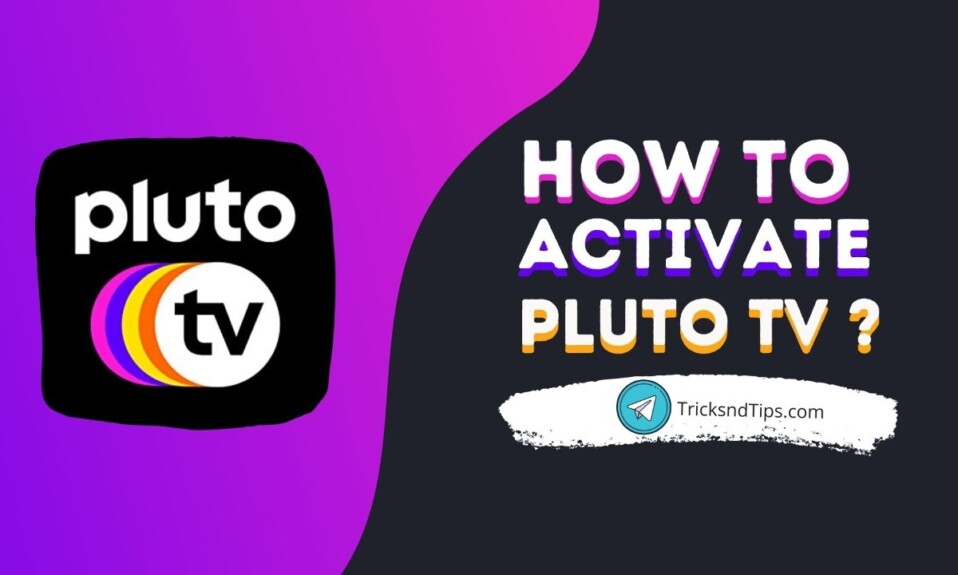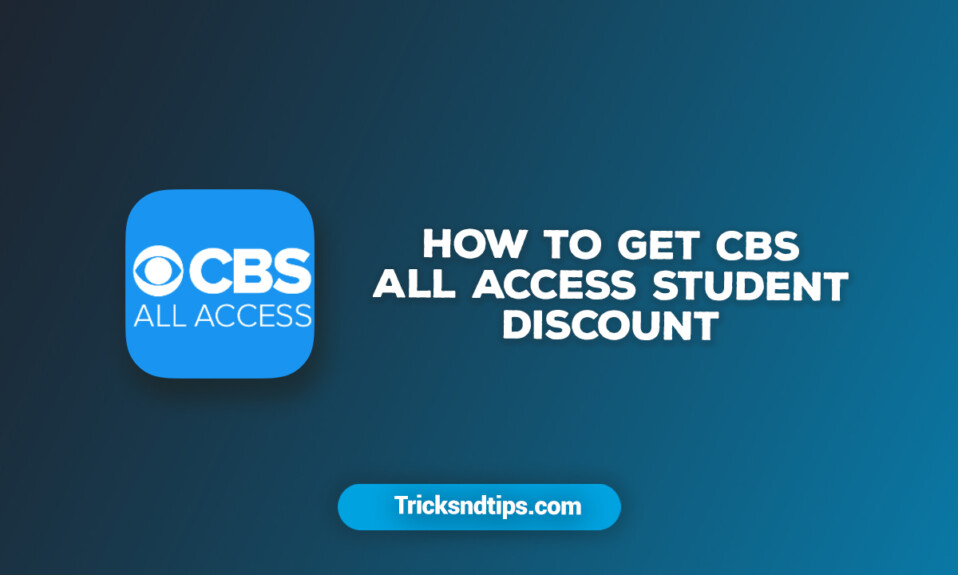Find My iPhone is one of the most important features of iOS devices. It helps you find your device when it is lost or misplaced. If you lose your iPhone, you can appreciate the value of a device or feature that helps you find your device. Unlocking Find My iPhone without a password used to be a very difficult task, but technological advances have made it possible to solve the problem in minutes. This article will help you find your iPhone without a password.
I’ll tell you the best way to disable it. If you bought a second-hand iPhone and want to disable Find My iPhone without a passcode, these solutions are very helpful. if you are serching for Find Missing Safari Icon on iPhone/iPad & Download Videos on iphone check these linked articles.
What is Find My iPhone on iOS/iPadOS/watchOS?
You can automatically sign in to Find My iPhone by connecting your iCloud account to any Apple device.
With this feature, you can access any device from your iCloud dashboard. If necessary, you can remotely wipe your iPhone to prevent thieves from accessing your private information.
You can also put your iPhone into Lost Mode. This prevents anyone from unlocking it and allows you to securely erase personal data without wiping it.
Obviously, there are some issues with this feature. Disabling Find My iPhone is a prerequisite to resetting an iPhone, and Apple won’t allow you to do so without the proper iCloud account password.
Does it mean that if my iPhone/iPad/Apple Watch is locked, it can’t be unlocked without the passcode?
How to disable Find My iPhone without an iCloud password?
1. Reset your password
If you are the rightful owner of your device but forgot your Apple ID password, it won’t take long. This method is the easiest way to access your iPhone without a password. Even if you don’t remember your Apple ID password, your device passcode and identity-verified mobile number are important for resetting your password. So, the purpose of these methods is to reset the Apple ID password and disable Find My iPhone with a new password.

Step 1: Open appleid.apple.com in your browser.
Step 2: Press the “Forgot your Apple ID or password?” button.
Step 3: On the next screen, enter your Apple ID and click the Continue button.
Step 4: Enter your approved phone number.
Step 5 Confirm the accepted code and enter a new password.
After resetting your device’s password by following the steps above, you’ll be able to sign back into your iCloud account with your new password. Then follow the steps below to turn off Find My iPhone.
Step 1 Open the Settings app.

Step 2: Go to the iCloud option.

Step3. Under the iCloud tab, find Find My iPhone and tap it to turn off the feature

we provides you simple & easy methods on Ping an iPhone with Apple Watch & Change Your Location On An IPhone check now.
2. Use UnlockGo
Here’s how to use UnlockGo to unlock your device and disable Find My iPhone.
Step 1: Download and install UnlockGo on your computer.
Step 2: Run the program and click Disable FMI on the main window to start. After connecting your iPhone to the computer and the program recognizes your device, click Start to begin.

Step 3: You need to jailbreak to disable FMI. Follow the on-screen instructions to jailbreak your device according to your level.

Step 4: Once the jailbreak is complete, UnlockGo will start disabling Find My iPhone. Keep your device connected to your computer until the process is complete.

Step 5: Then follow the prompts to check the FMI status. Click Confirm to proceed to the final step.

Step 6: Finally, UnlockGo will start disabling FMI completely. Once the process is complete, you can access and use all the features and applications of your device like new ones.

3. Contact the previous owner
If you’re lucky enough to get in touch with the owner of her previous Apple ID account, you can turn off Find My iPhone for that owner and sign in to her new iCloud account. increase.
Go to iCloud.com/find and sign in to your iCloud owner account.
After signing in, select your iPhone from All Devices and click Remove iPhone > Remove from Account. This will remove the previous owner’s Apple ID.
What’s the fun in turning Find My iPhone on or off?
As I mentioned earlier, Find My iPhone is a very useful feature. Find your lost device and protect its data. Here’s what you can do with Find My iPhone turned on:
- This allows you to find your device and device family on the map.
- You can play a sound remotely to help find your device.
- It can be used to lock and track lost devices using Lost Mode.
- This allows you to remotely erase data on your iPhone.
- You can protect your iPhone with Activation Lock.
- These key advantages make Find My iPhone one of the best iPhone features. However, if you want your iPhone to turn off completely, you have to turn it off.
Why is Find My iPhone disabled?
Find My iPhone is a great feature to protect your data, so disabling it may not be wise. However, in some cases, it may be necessary to remove it. These are:
Before you sell your device, we recommend disabling Find My iPhone to make it easier for the buyer to use the device as well as restrict access to your data.
If you bought a second-hand iPhone, you should download Find My iPhone and add your iCloud account to make sure the previous owner has not tracked the device on his Find My iPhone.
Frequently Asked Questions
Does tracking stop when you turn off your iPhone?
Go to Settings > Privacy & Security > Tracking. The list shows apps that need permission to follow you. You can turn app permissions on or off in the menu. To prevent all apps from asking for your permission to continue, click Allow apps to continue (at the top of the screen).
How do I turn off Find My iPhone without two-step verification?
Finally, you don’t have to use two-factor authentication. Apple – Close My Apple ID to return to the normal password/security prompt process. No need to use 2FA.
Can my daughter turn off Find My iPhone?
Can my child turn off Find My iPhone? If you know your Apple ID and password, you can turn off Find My iPhone. However, you should set restrictions to prevent access to this program.
Read more articles:
- How To Fix When Apple TV Stuck and Could Not Sign In
- How to Get Apple Music Student Discount
- How to Get Snapchat on Apple Watch
Conclusion
In my opinion, you should enable Find My iPhone. Because Find My helps you track down your iOS device if it’s stolen or lost. By following this guide, you can definitely turn off Find My iPhone on your iPhone. If you want a hassle-free experience, try UnlockGo. This is one of the most reliable and convenient software for repairing your device without damaging it. Don’t hesitate to try it.